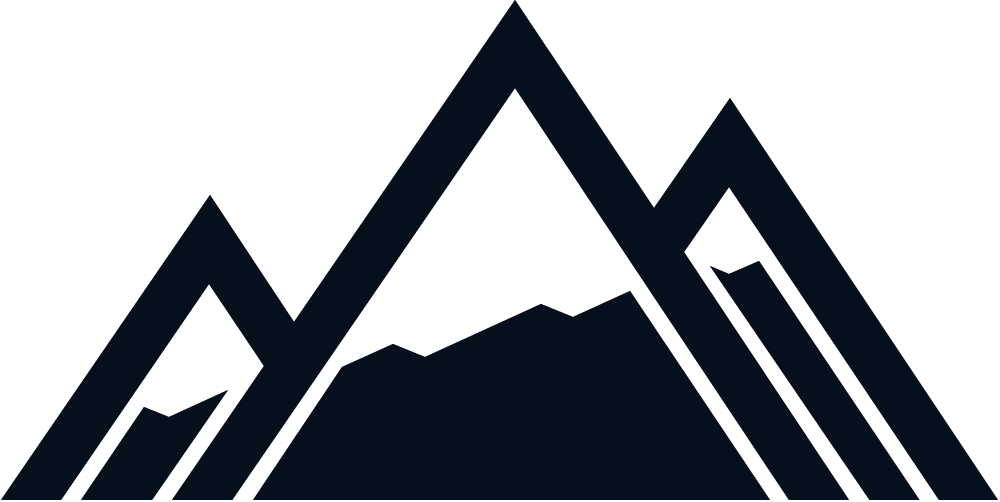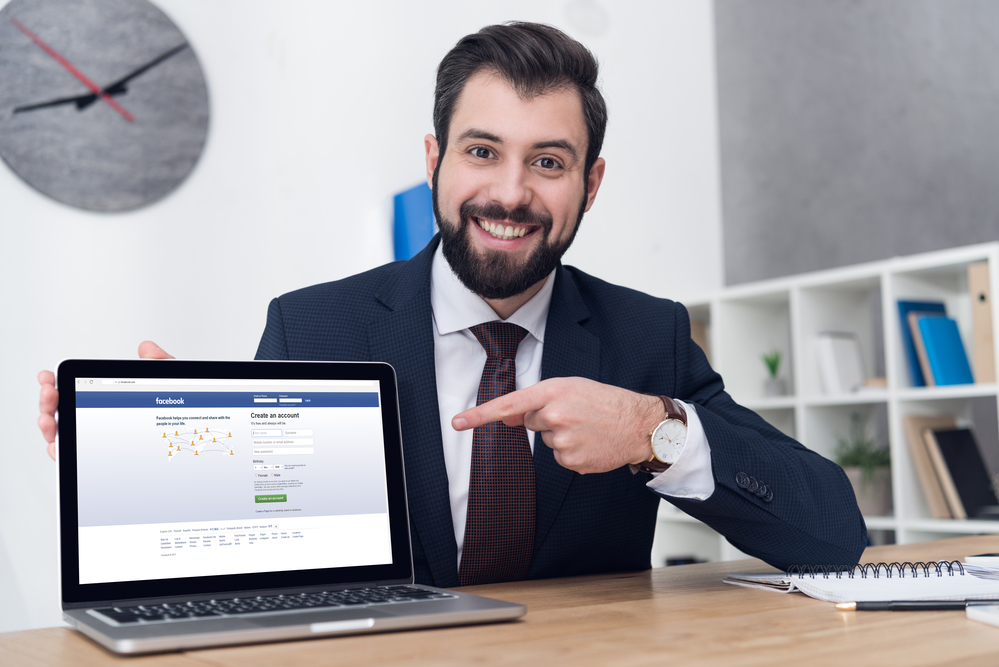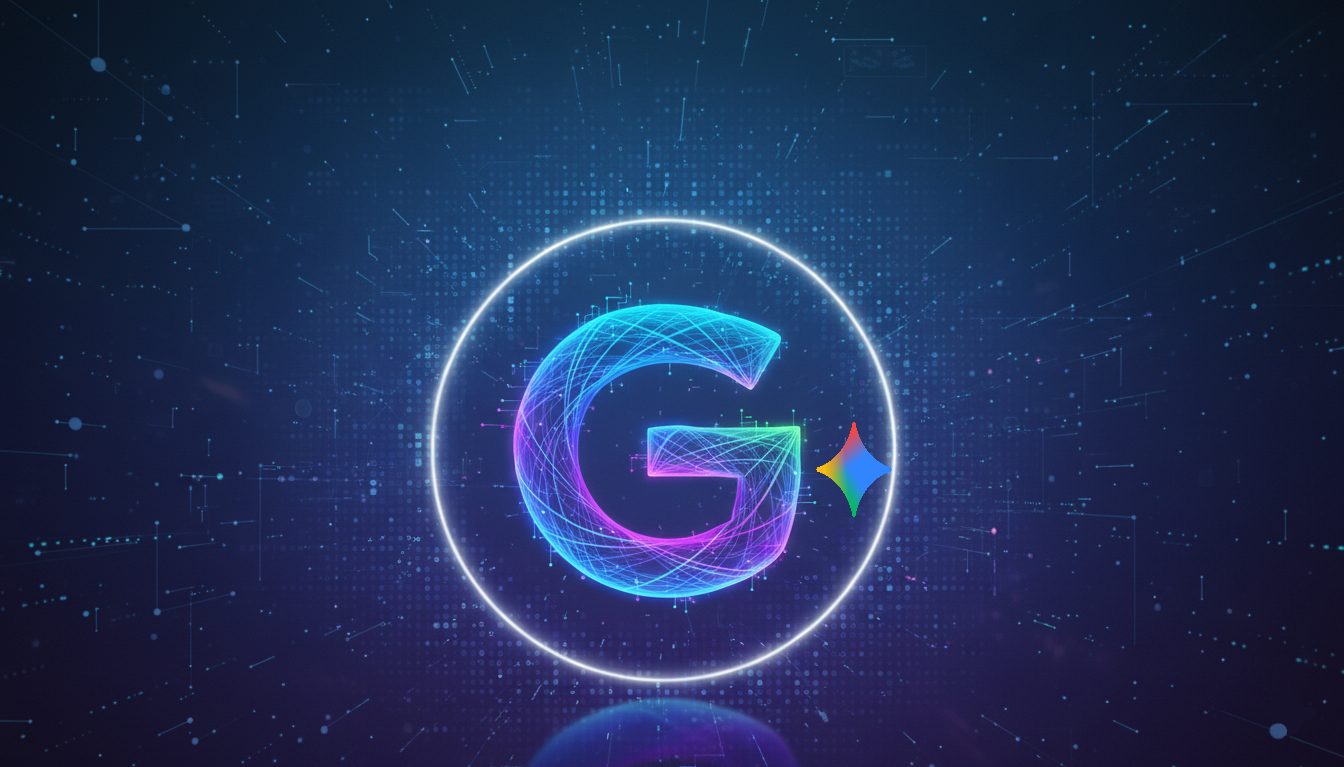If you currently have a business, chances are you already have a Facebook Business Page to make the most out of all the online tools there are available right now. However, creating this page is only the first step, you also need to optimize it and make sure it is up to date. Additionally, if your business has several locations, Facebook’s latest feature is a must on your list.
If you want to reach customers in your different locations through your Facebook page, you can now create location-specific business pages. In this post, we will explain everything you need to know about Facebook location pages, if they are the same as regular business pages and everything you need to know to create all the pages you might need.
What is a Facebook location page?
A Facebook location page is a Facebook Business tool that allows you to feature the different locations of your business. Using the Facebook location page feature, a parent-child page hierarchy is established. The parent page is your main location-independent Facebook page, which represents your overall brand and will feature a location tab that displays the child location-dependent pages.
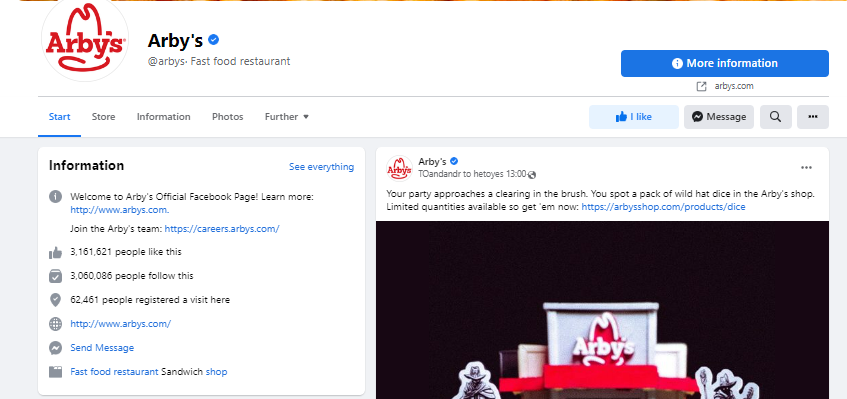
A Facebook location page should be used by businesses with more than one physical location because it lets the several location pages act like separate pages offering local content to local users. Behind the scenes, all these pages are connected to your brand’s main page.
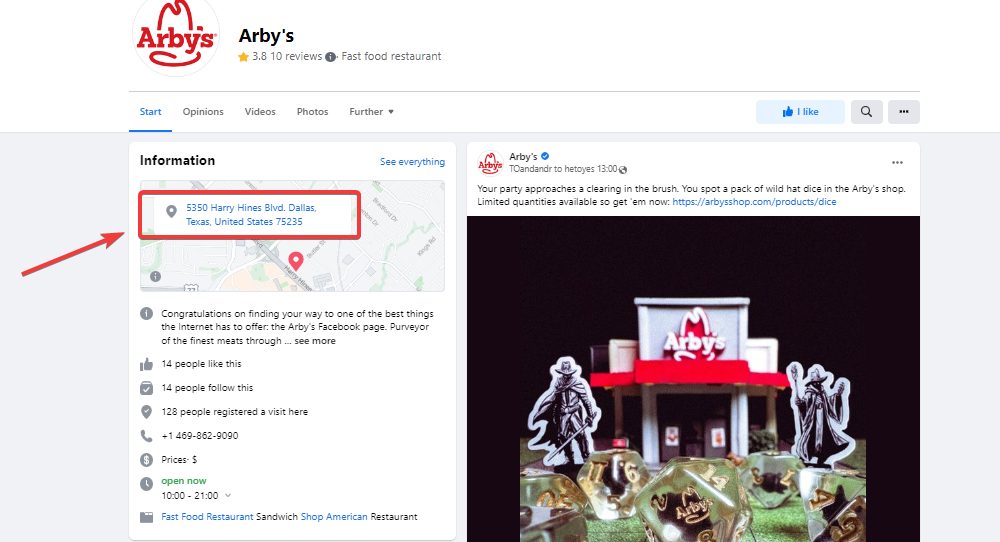
Why should you use Facebook location pages?
Facebook location pages give you the power to easily create separate business pages for your business locations. This lets potential customers on Facebook find a location closest to them. Whenever a user searches for your business name on Facebook, your location pages are listed, which makes it easier for them to find you.
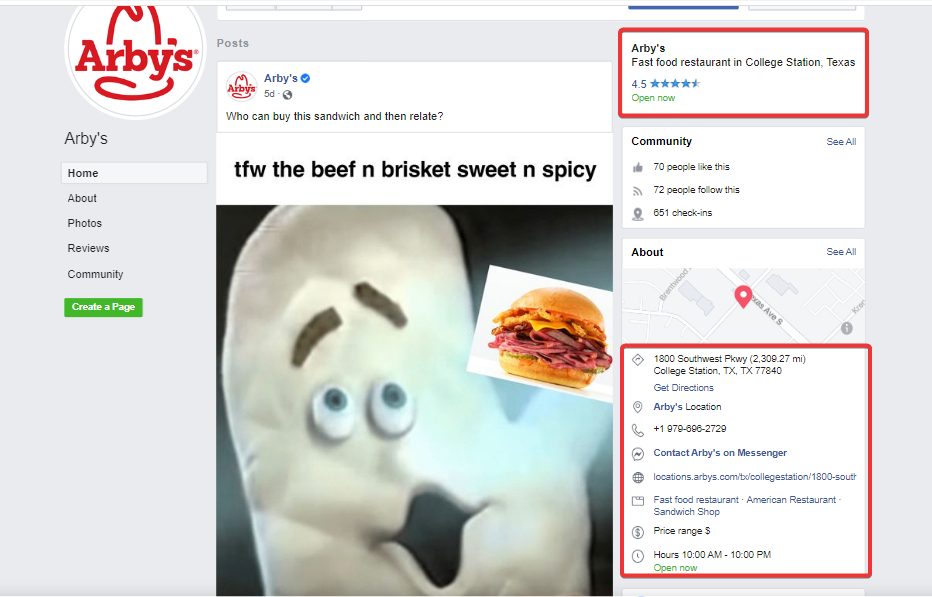
A location-specific Facebook page allows you to connect directly with local customers using targeted content and ads that are locally relevant. This can make local customers see you as a part of their neighborhood.
As opposed to creating a different Facebook page for each new location, a Facebook location page allows you to manage multiple location-based pages conveniently from one place. Your location dashboard provides you with tools to easily add a new location and make changes to individual location pages.
How to create a Facebook location page
Creating a Facebook location page is actually very easy! You can follow the following 2 main steps:
Step 1: Set up locations for your Facebook Page
The first step to creating Facebook location pages is to set up your main Facebook page for location. This can be done in a few easy steps. Before you begin, we suggest you remove the address on your Facebook page if any.
To set up your Facebook page for locations:
a. First, log into your Facebook Business Manager
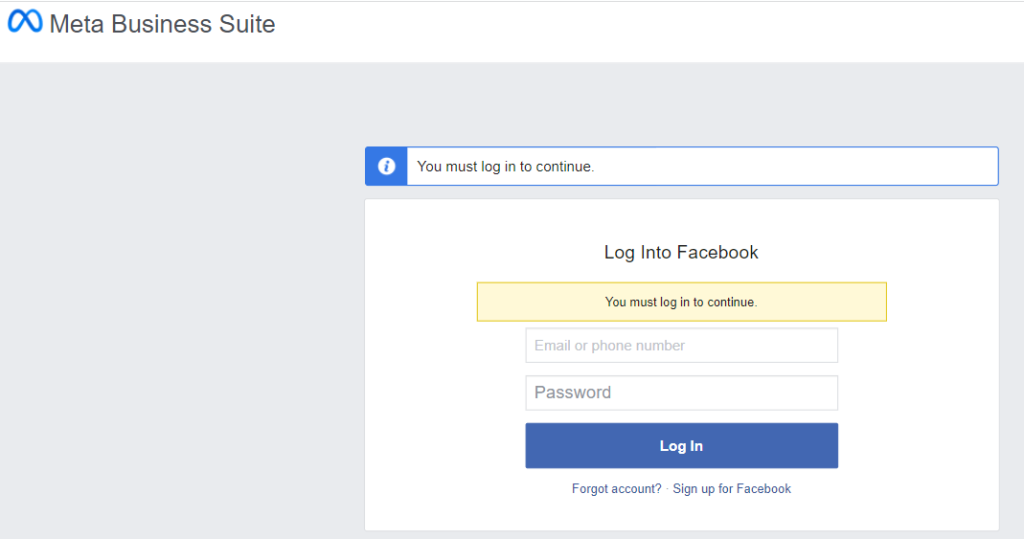
b. Look under Assets
c. Select Business Locations
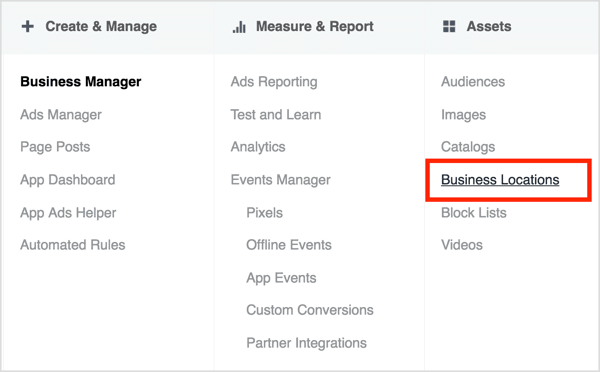
If you have multiple Facebook pages, select the desired page from the dropdown menu and click on the ‘Get Started’ button.
If you did not remove your business address earlier, Facebook will display the following warning.
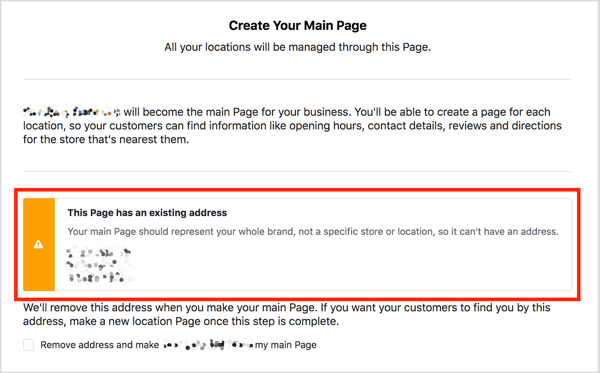
Facebook considers your main page to be a representation of your overall brand. Therefore, it cannot have an address. Instead, this address can be added as a location page and ratings can be moved to the location page but still appear on the overall brand page. Simply select the desired option as displayed and click ‘Next.’
Step 2: Add your locations
If you had an address on your Facebook Page, your first location page will be created off this address if you chose that option. Nevertheless, you have three options to create Facebook location pages. Simply click on the green ‘Add Locations’ button to get started.
You can add more locations by typing them manually. This is perfect if your business has less than ten locations. For businesses with many locations, uploading a CSV file containing the various locations makes the process easier. This CSV file must follow the template provided by Facebook to ensure your bulk upload works seamlessly.
An existing page can also be imported as a location page. Perhaps your business created separate pages for different locations. You can use this option to import them into your Location Manager. This adds them all to a single dashboard making it easier to manage them.
Managing your Facebook Location Pages
You can manage your Facebook location pages from your Facebook Business Manager. The first step is to set up the Location Pages Manager within the Business Manager. Ensure that you update your profile with all the relevant contact information including your business name, phone number and website address. Your Facebook location page should also explain what your business does and use a catchy cover photo that reflects that location.
Once you have created some posts, you can optimize the page for SEO to improve your organic search results and ensure you are managing your community to get more location-specific customers. To boost your chances of reaching your desired local audience, we also recommend you conduct a local ads strategy to bring awareness to your page. Facebook gives you the option to easily create ads within its platform, making it easier for you to find your niche audience. You could also create an ad campaign with Google ads to promote your overall business, although a Facebook ads strategy would better target your Facebook locations.
To wrap things up…
Facebook location pages are a great way to reach customers within a specific area. They help you to provide important information about your business to your customers who live within a particular location. People looking to buy services from a local vendor would usually check the business’ Facebook page. Having one that relates to their specific location can help them make a decision. We encourage you to take every available tool to make your Facebook Business Page the best it can be and make sure your business is not only properly represented online but also reaching your target audience. For your business to thrive in the online space, a proper Facebook management strategy will be key.
We can create a strategy for your business that brings your storefronts closer to your customers. We can help you manage multiple locations of your business and optimize your Facebook location pages to reach the right people. Reach out to us to claim your FREE 30-minute strategy session to learn more about what we can do for your business.
FAQs
1. What is a Location Page?
A location page is a new Facebook feature that allows you to have business pages that target specific locations. The profile, description, and content of the page would focus on that location and the unique needs of customers within that area. Location pages work well for businesses with multiple locations or storefronts. It is a way to ensure that your customers get information that’s relevant to them.
2. What is the difference between a Facebook location page and a Business page?
While a Facebook Business page is the overarching page for your brand, a location page is designed for specific locations. Creating a Facebook location page allows customers to get information about your business that’s relevant to them. A Facebook business page, on the other hand, allows them to get to know your business in broader terms. Facebook location pages help you to reach customers of your various locations with targeted information.
3. Can I add multiple locations to my Facebook page?
Yes, you can add multiple locations to your Facebook page. You can do this manually in the Facebook location manager within your Facebook Business Manager. If you have a lot of locations, you can upload a CSV file instead. You can also import an existing page as a location page. This allows you to add already existing pages to your Location Manager.