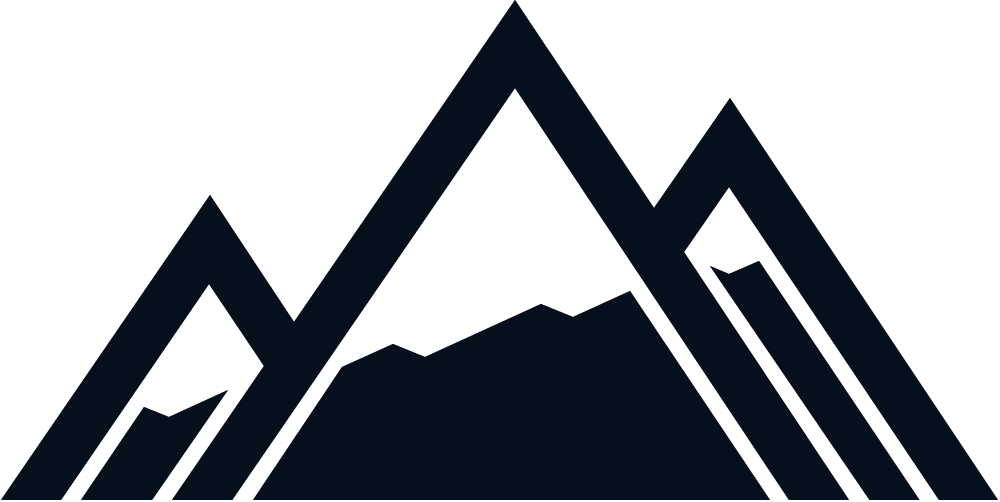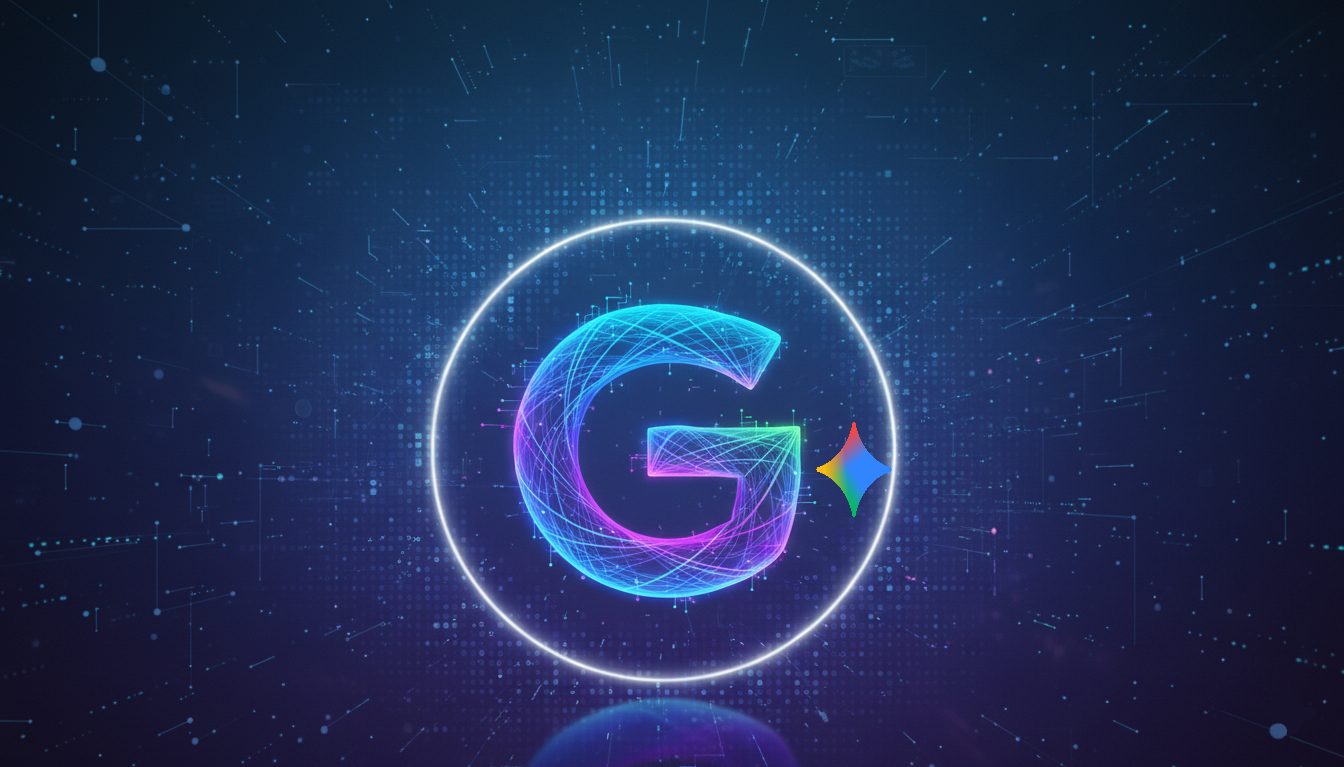The term E-commerce refers to the buying and selling of products or services online and it’s a widespread practice that has revolutionized the way in which people do business. As the use of the internet keeps growing and evolving it is no wonder e-commerce has become an essential part of several business operations. The reason behind this is fairly obvious: the internet allows businesses to reach their customers well beyond their physical location and establish different, perhaps even closer, relationships with them.
The usual method for companies and business owners to sell their products online included using several different platforms, such as eBay and Amazon, creating custom websites, and even setting up online stores on e-commerce platforms, such as Shopify.
Nowadays there is a much simpler option that has grown thanks to the increasing popularity of WordPress. Many business owners are now opting for the WooCommerce plugin, which conveniently allows them to set up an online store on their WordPress page. WooCommerce is highly customizable and offers valuable tools, allowing businesses to create a unique brand identity and user experience.
What is WordPress?
If this WooCommerce plugin sounds like exactly what you were looking for but you are not a complete expert on WordPress, that’s okay. Let’s start at the beginning and familiarize ourselves with every topic we will be covering in this useful guide.
First things first: WordPress is a free, open-source content management system (CMS) that allows users to create and manage websites easily. It offers a wide range of themes and plugins, which is exactly what we use to customize our client’s websites to their liking. One of the biggest perks of WordPress is that it is a very user-friendly platform that offers a simple interface that doesn’t require previous coding experience. It is also highly scalable, meaning it is perfect to allow websites to grow as their business expands, and search friendly: it is optimized for search engine ranking.
What is WordPress used for?
We have personally been working with WordPress for years now, which has allowed us to see firsthand the many advantages of WordPress and how flexible it is: it can be used to create any website, from a simple blog to a complex e-commerce store and much more.
Here are some of the most common uses for WordPress:
- Blogging: It was originally created as a blogging platform and is still widely used for this purpose. The platform offers various blogging-specific features, such as post-scheduling and social media integration.
- Business websites: WordPress is an ideal platform for businesses of all sizes to create professional websites. Its wide range of themes and plugins allows businesses to create customized websites that reflect their brand and meet their needs.
- E-commerce websites: Businesses can use WordPress to create powerful e-commerce websites that handle transactions and inventory management. With the WordPress WooCommerce plugin, businesses can easily set up an online store and start selling their products online.
- Portfolio websites: WordPress is a popular platform for creatives to showcase their work online. With its easy-to-use interface and customizable themes, users can create a professional portfolio website highlighting their skills and experience.
What is WooCommerce?
Now that we have covered the basics, let’s return to the topic at hand.
WooCommerce is an open-source e-commerce plugin designed to integrate with WordPress websites. The plugin was first released in 2011 by WooThemes, which was later acquired by Automatic, the company behind wordpress.com.
What is WooCommerce used for?
In a nutshell: WooCommerce is a free customizable plugin that allows users to turn their WordPress website into a fully functional online store. It is used for setting up an online store and selling products and services within minutes. The plugin will definitely help e-commerce companies to grow their business by making it easy for their potential clients to make online purchases directly from them, without the need for third-party websites. This plugin also includes product management, payment processing, tax calculations, and shipping options, as well as a very useful B2B extension.
However, the plugin alone is not enough to guarantee the business’s success, we also recommend paring a solid website with a thorough eCommerce marketing strategy to ensure clients can find the website in the first place, understand the brand’s identity, and eagerly buy their products.
The WooCommerce B2B extension is a comprehensive wholesaler solution we use to optimize our clients’ online stores for both B2B and B2C customers. The versatility of WooCommerce is definitely one of its major benefits:
- Users can sell physical products, digital products, or a combination of both
- It also supports multiple payment gateways, such as PayPal, and stripe
- It allows for tax and shipping calculations
- It is fully customizable, meaning users can create a unique online store that meets their needs.
- WooCommerce suits businesses of all sizes, from small online stores to large e-commerce websites.
WooCommerce Requirements
If you are as excited as we are about this WooCommerce plugin, chances are you’ll want to add it right now to your WordPress website, but hold on for just a second. Before adding the plugin, there are a few requirements you need to meet:
- WordPress: The first one is the most obvious one. Since WooCommerce is a plugin for WordPress websites, the website must have WordPress installed and running.
- PHP version: WooCommerce requires a PHP version 7.2 or higher. This is because the plugin uses features only available in newer versions of PHP.
- MySQL version: WooCommerce requires a MySQL version of 5.6 or higher given that it uses features that are only available in newer versions of MySQL.
- SSL certificate: For secure payment processing, WooCommerce requires that the website has an SSL certificate installed. This ensures that customer data is protected during transactions.
- Hosting: WooCommerce can be resource intensive. So it is recommended to use a hosting provider that can handle the demands of an e-commerce website.
How Does WooCommerce Work?
One of the things we most value about WooCommers is that we can customize the appearance of our client’s stores, manage orders and inventory, and accept customer payments. Here is how the plugin works:
- Install WooCommerce: The first step is to install the WooCommerce plugin on your WordPress website. This can be done through the WordPress plugin directory or manually uploading the plugin.
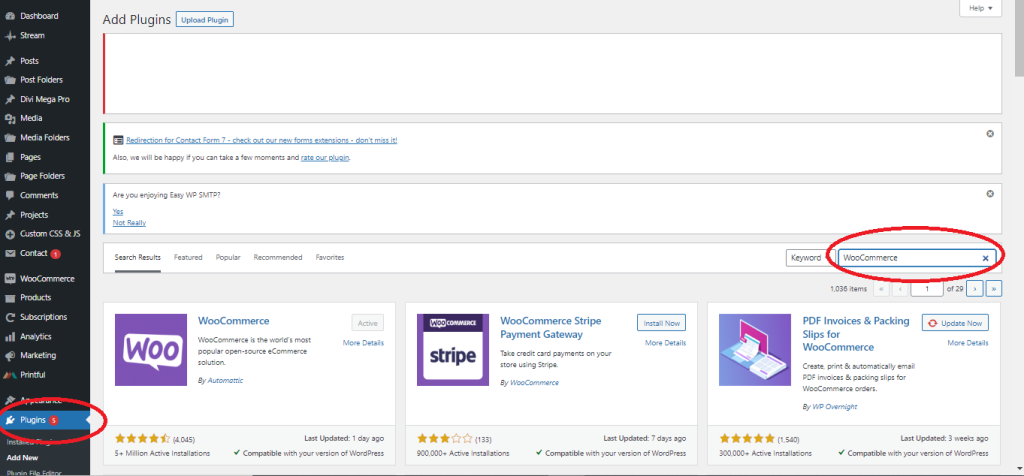
- Configure settings: After installing WooCommerce, you will need to configure the settings for your store. This includes setting up payment and shipping options, adding products, and creating product categories.
- Customize the appearance: WooCommerce comes with a range of themes that you can use to customize the appearance of your store. You can also use custom CSS or HTML to further customize the design.
- Manage orders: WooCommerce makes it easy to manage orders and track inventory. You can view orders, manage refunds, and update stock levels from the WordPress dashboard.
- Add extensions: WooCommerce has a range of extensions that can add additional functionality to your store. This includes features such as subscriptions, memberships, and bookings. To boost SEO efforts and make your products stand out, you can buy WooCommerce SEO plugins and add them to your store.
- Start selling: Once your WooCommerce store is set up, you can sell your products online. Customers can browse your store, add items to their cart, and make purchases using the payment methods you have set up.
Optimizing WooCommerce for SEO
We advise business owners to take steps to optimize their websites for SEO to ensure that their WooCommerce site performs optimally. This will make the site visible to search engines. Here are some tips on how we optimize our client’s WooCommerce site for SEO and performance.
Improve site speed and load times
Site speed and load times are critical factors that impact user experience and SEO. Slow-loading websites can lead to high bounce rates, decreased traffic, and negatively affect search engine rankings. To improve site speed, we do the following:
- Compress featured images to reduce their file size without compromising image quality.
- Use caching plugins to store website data and improve website performance.
- Use a reliable web hosting service that can handle website traffic and provide fast website loading times.
Setting up SEO-friendly URLs and metadata
Seo-friendly URLs and metadata are critical to optimizing a website for search engines. A well-structured URL and metadata can help search engines understand and rank a website’s content accordingly, which is why we recommend:
- Using descriptive and concise URLs that accurately describe the content on the page.
- Using header tags (H1, H2, H3) to structure your content. This makes it easier for search engines to crawl the store and understand the content of the product pages.
- Use descriptive metadata that accurately reflects the content on each page.
Optimizing product and category pages
Optimizing product pages for search engines involves creating high-quality content relevant to the product that is being sold. This includes using descriptive product titles, writing unique product descriptions, and including high-quality images and videos. We recommend you structure the site by linking category pages to sub categories and product pages. This will make it easier for customers to find what they want.
WooCommerce Website Examples
Now that the importance of WooCommerce is clear, the installation process has been covered and we have even given you some SEO tips on your WooCommerce WordPress website, let’s see some examples of well-known websites that use WooCommerce:
Allbirds
Allbirds is a shoe company that has gained popularity for its commitment to sustainability. Their company uses WooCommerce to power its eCommerce store. The website is clean and easy to navigate, focusing on highlighting the company’s eco-friendly products. Customers can easily shop by product category or collection.
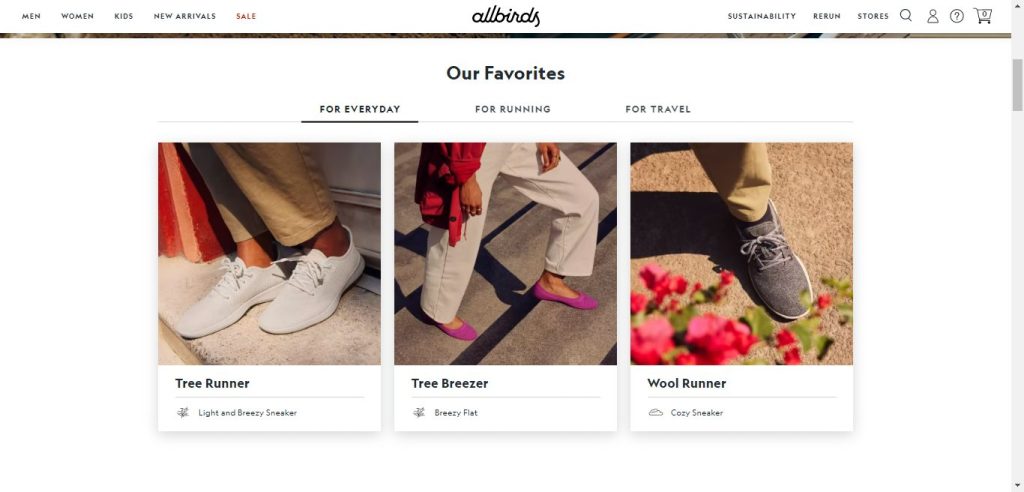
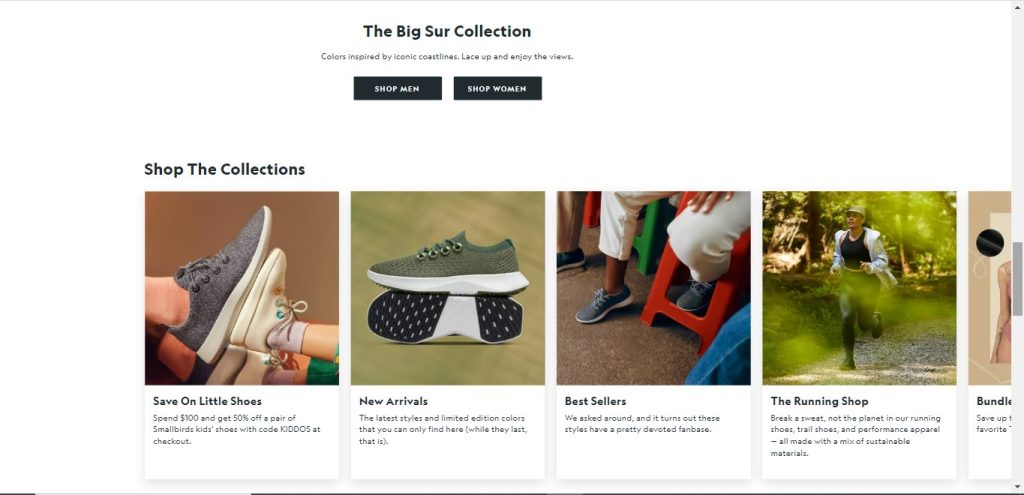
Porter & York
Porter & york is a meat delivery service that uses WooCommerce to handle online orders. The website has a simple and elegant design, with a focus on high-quality product photos and detailed descriptions. Customers can easily browse by product category or search for specific items. Another standout feature is the ability for customers to customize their meat orders by selecting the quantity they want.
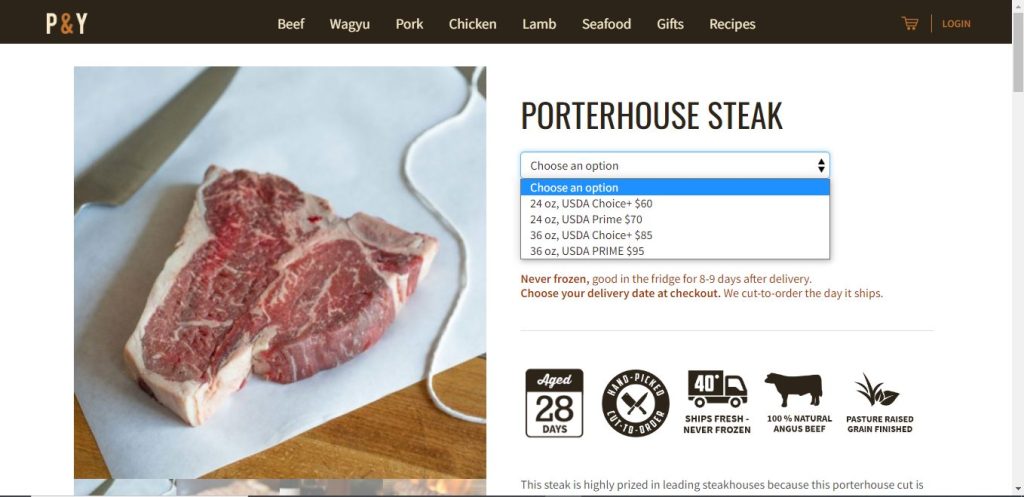
Beardbrand
Beardbrand is a grooming company that uses WooCommerce to sell its products online. The website features a minimalist design with a focus on high-quality product photos and detailed descriptions. The website has a menu bar with all the brand products well categorized, and easy to navigate to the product pages and make a purchase.
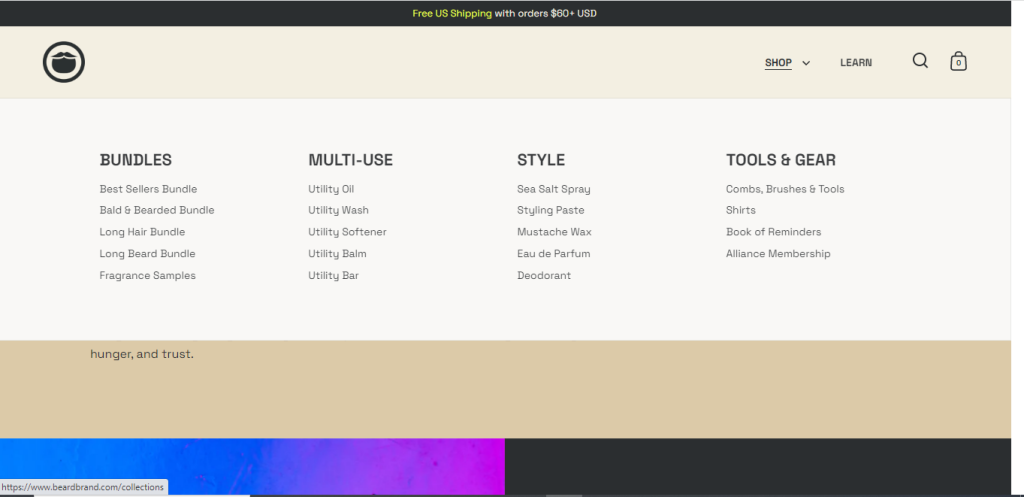
Blue star coffee roasters
Blue star coffee roasters is a coffee company that uses WooCommerce to sell its products online. The website has a rustic and inviting design, with a focus on high-quality product photos and descriptions. The website’s homepage features enticing images of coffee and links to popular product promotions. Customers can choose the quantity and type of product they want to receive. They can also easily manage their subscription through their account dashboard.
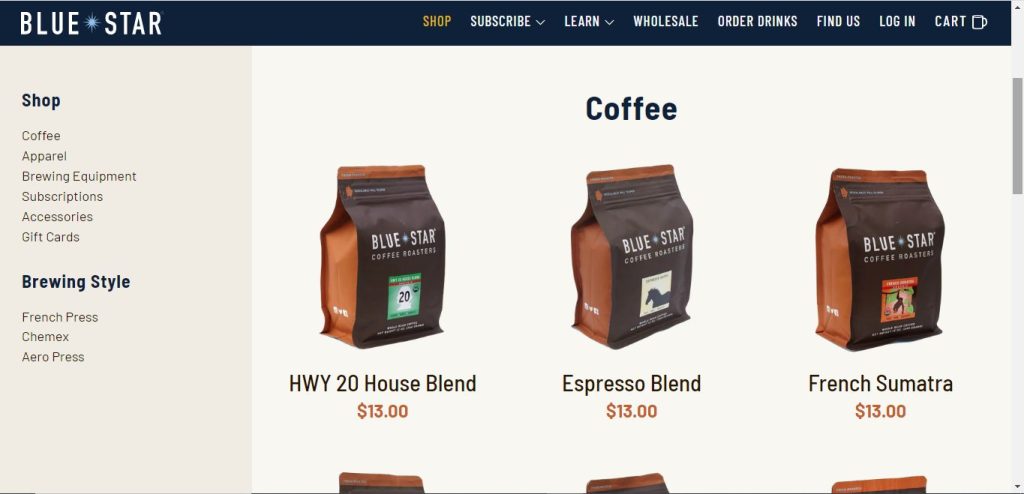
Setting up WooCommerce in 8 easy steps
Here is a step-by-step guide on how to set up a WooCommerce plugin for WordPress:
Step 1: Install and activate the WooCommerce plugin
- Log in to your WordPress admin panel and go to the plugins tab, and click “Add New.”
- In the search box, type WooCommerce then click “Install.”
- Activate the plugin before proceeding.
- After activation, two new tabs will appear on the WordPress side menu, “WooCommerce” and “Products.”
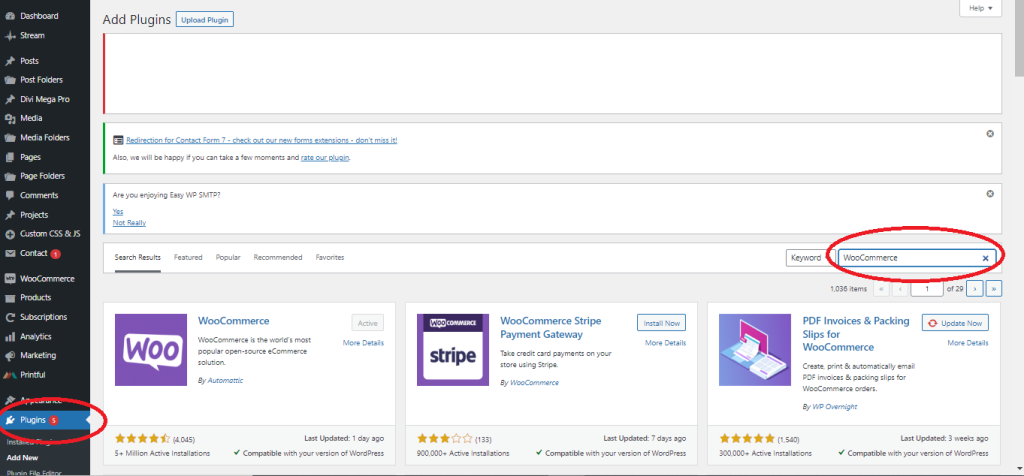
Step 2: Select a host and register a domain name
- Select a web hosting provider, sign up for a hosting account, and select a plan.
- Register a new domain name or use an existing domain that you already own. We recommend you choose a domain name that includes your brand name.
- Once the hosting service confirms your payment, they will send you a confirmation email with your login details.
- Log in to your hosting dashboard and install WordPress. Some hosting providers offer the 1-click installation option.
Step 3: Customize WordPress settings
After logging in, customize basic WordPress settings such as website title, tagline, admin, email address, and timezone. Some hosting providers may also automatically install an SSL certificate for your domain. Review the website admin email address and SSL certificate.
Step 4: Launch the WooCommerce setup wizard
- After activation, Navigate to the WooCommerce page in the WordPress Admin dashboard. Then click on the “Help” option in the screen’s top-right corner.
- From there, select the “Setup Wizard” tab to proceed.
- The setup wizard will prompt you to enter your store location., select your industry, product type, and other business details. Fill in the required details accurately.
- The wizard will also ask if you want to add recommended business features to your store. If you choose this option, the wizard will automatically set a default theme for the store.
Step 5: Customize your WooCommerce store
- To select a new WooCommerce theme, navigate to your WooCommerce.com account download page.
- Click the download icon to save a compressed zip file onto your computer,
- Visit your WooCommerce store, and navigate to the “Appearance” tab.
- Select themes, then click on the add new button
- Select “upload.” Here you can upload the zip.file you downloaded.
- Once the file is uploaded, navigate back to the appearance tab
- Click on themes and select “Activate” to make it live on your site.
- Customize your store’s appearance by choosing a theme and customizing the colors, fonts, and layout.
Step 6: Add products to WooCommerce
- To add products to your store, you can use a template, add them manually, or import them from another service.
- Start by selecting “Products” in the sidebar menu WooCommerce dashboard.
- Provide a title and description, then add a new category for the product.
- In the product data box, select the product type, and add pricing, shipping costs, and other information. There are 4 types of products: simple, variable, grouped, and external or affiliate products. We recommend that beginners select the simple product option.
- Add a short product description and featured images, including a main product image and product image gallery.
Step 7: Set up payment, shipping, and tax options
- Payment Options: In the WooCommerce admin panel, navigate to settings. Choose the payments tab to set up payment options such as PayPal, bank transfer, and credit card payments. Simply click on the toggle switch to enable the payment gateway of your choice, and follow the prompts to set up your account.
- Shipping Options: To set up shipping options, click on the shipping tab on the WooCommerce settings page. You’ll see a list of shopping zones and shipping methods that you can enable. Follow the prompts on your screen to set up your shipping details. Choose the shipping tab to set up shipping options such as free shipping, flat rate shipping, or local pickup.
- Tax Options: To set up tax options on the WooCommerce settings page, click on the tax tab. You can set tax rates, choose the tax calculator method, and apply taxes to shipping and fees.
Step 8: launch your WooCommerce store
After completing the above steps, your WooCommerce store is ready to launch. We recommend you add pages such as “About us,” “Contact us,” and FAQs to your store. Test your store’s functionality and ensure that everything works perfectly. If everything works as expected, you can promote your store using social media marketing, or email marketing.
Setting up a WooCommerce store can be a complex process, but following these steps should help you create a professional-looking online store that is easy to use and navigate.
To wrap things up…
WooCommerce is a versatile plugin for anyone looking to create an online store. It provides a powerful platform for businesses to easily sell their products and services. It also offers a wide range of customization options to fit individual needs. We hope this guide can help you launch your e-commerce website and grow your business. If you think you have what it takes to do it on your own we commend you and wish you the best of luck! If you’d like to get some extra help setting up your WordPress website and then adding the WooCommerce plugin, we’d love to give you a hand. Here at Nomadic Advertising, we offer eCommerce website-building services using the WooCommerce plugin and the full range of its advantages, tricks, and extra perks.
We create professional and effective online stores for small and large businesses. Our service is tailored to meet the unique requirements of each business and we have the expertise and experience to ensure your online store is a success. From building and designing your website to setting up payment gateways and shipping options all the way up to making sure your content is optimized to have the impact it needs in Google’s search results to ensure potential customers can find you. Book a FREE 30-minute consultation today to see exactly how we can help you achieve your eCommerce goals.
FAQ section
- Is WooCommerce free?
Yes, WooCommerce is a free and open-source plugin for WordPress. However, there are additional costs to set up your store and customize it to suit your needs.
- What’s the difference between WordPress and WooCommerce?
WordPress is a content management system (CMS) used to create and manage websites. In comparison, WooCommerce is a plugin that adds e-commerce functionality to a WordPress website.
- What is the difference between WooCommerce and eCommerce?
WooCommerce is a type of eCommerce platform, while eCommerce is a broader term that encompasses all types of online selling.
- What is the difference between Shopify and WooCommerce?
Shopify is a hosted e-commerce platform that provides all the necessary tools and resources to create an online store. WooCommerce is a plugin that requires a self-hosted WordPress website to function.